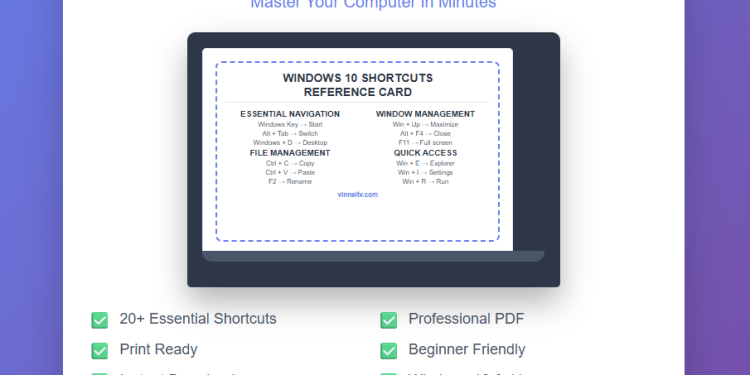Are you tired of watching others navigate their computers effortlessly while you struggle with basic tasks? Learning essential Windows 10 shortcuts is one of the fastest ways to boost your productivity and confidence.
Stop clicking through endless menus! Most computer users only know about 5% of the shortcuts that could make their digital life easier. Whether you’re a complete beginner or someone who’s been using computers for years, mastering these Windows 10 shortcuts will help you work 3x faster on your computer.
Why Keyboard Shortcuts Matter
Download the Complete Windows 10 Shortcuts Reference Card (£4.99)
Before diving into the shortcuts, let’s understand why they’re so valuable:
Save time: What takes 4 clicks can often be done with 2 keys
Reduce strain: Less mouse movement means less repetitive stress
Look professional: Colleagues will notice your efficiency
Build confidence: Master your computer instead of fighting with it
Essential Navigation Shortcuts
These shortcuts help you move around your system quickly and efficiently.
Windows Key: Your Gateway to Everything
The system key is your best friend. Press it to open the Start Menu instantly, then type what you need.
Alt + Tab: Switch Between Programs Like a Pro
Stop clicking on the taskbar! Hold Alt and press Tab to cycle through all your open programs. This is probably the most useful shortcut you’ll learn.
Windows + D: Instant Desktop Access
Need to get to your desktop quickly? This combination shows or hides all open applications instantly. Perfect when you need to access a desktop file or when someone walks by your desk!
Windows + L: Lock Your Computer Securely
Stepping away from your computer? Always lock it for security. This keystroke combination is much faster than clicking through menus.
File Management Made Simple
Furthermore, these shortcuts will revolutionize how you handle files and folders.
Ctrl + C, Ctrl + V, Ctrl + X: The Holy Trinity
Ctrl + C: Copy selected items
Ctrl + V: Paste copied items
Ctrl + X: Cut (move) selected items
Master these three combinations, and you’ll never right-click to copy and paste again.
F2: Rename Files Instantly
Select any file and press F2 to rename it immediately. Additionally, this eliminates the need for right-clicking and searching through menus.
Delete vs Shift + Delete: Know the Difference
Delete: Moves files to Recycle Bin (recoverable)
Shift + Delete: Permanently deletes files (use carefully!)
Window Management Shortcuts
Take control of your screen real estate with these powerful combinations.
Windows + Up Arrow: Maximize Your View
Make any application fill your entire screen instantly.
Windows + Down Arrow: Minimize or Restore
This command minimizes maximized applications or restores minimized ones.
Windows + Left/Right Arrow: Snap Applications to Sides
This is incredibly useful for multitasking. Snap one application to the left half of your screen and another to the right half.
Alt + F4: Close Programs Quickly
The universal “close” command works in almost every program.
F11: Full Screen Mode
Remove all distractions by making your current program fill the entire screen. Press F11 again to return to normal view.
Quick Access Shortcuts
Meanwhile, these shortcuts give you instant access to important system features.
Windows + E: Open File Explorer
Jump directly to your files and folders without clicking anything.
Windows + I: Open Settings
Access system settings immediately instead of hunting through menus.
Windows + R: Open Run Dialog
For more advanced users, this opens a command prompt where you can launch programs or access system tools.
Windows + S: Search Everything
Open system search to find files, programs, or settings quickly.
Emergency Shortcuts Every User Should Know
Sometimes things go wrong. However, these shortcuts can help you regain control.
Ctrl + Alt + Delete: The Ultimate Reset
This opens the security screen where you can:
Lock your computer
Change your password
Sign out
Open Task Manager
Restart your computer
Ctrl + Shift + Esc: Direct to Task Manager
Skip the security screen and go straight to Task Manager to close unresponsive programs.
Download the Complete Windows 10 Shortcuts Reference Card (£4.99)
Practice Makes Perfect
Learning shortcuts takes practice, but the investment pays off quickly. Here’s how to master them:
Start with 3 shortcuts: Pick Alt + Tab, Ctrl + C, and Ctrl + V
Use them consciously: Force yourself to use shortcuts instead of the mouse
Add one new shortcut per week: Gradually expand your repertoire
Practice daily: Use your computer normally but with shortcuts
Getting Started: Your First Week Challenge
Day 1-2: Master Alt + Tab (switching between programs) Day 3-4: Add Ctrl + C and Ctrl + V (copy and paste) Day 5-6: Learn the desktop toggle combination Day 7: Combine all three shortcuts in your daily work
By the end of the week, you’ll notice a significant improvement in your computer efficiency.
Common Mistakes to Avoid
Avoid trying to learn everything at once: Start with 3-5 shortcuts
Be patient with yourself: Building muscle memory takes time
Write down similar shortcuts: This prevents confusion between combinations
Remember to practice regularly: Knowledge without practice is useless
Beyond the Basics
Once you’ve mastered these essential shortcuts, you might want to explore:
Program-specific shortcuts (Word, Excel, Chrome)
Advanced system shortcuts
Custom shortcuts for your most-used programs
Automation tools for power users
Take Your Skills Further
Ready to master all these shortcuts and more? I’ve created a comprehensive reference guide that includes all the shortcuts mentioned in this post plus many more, organized for easy reference.
The printable PDF format means you can keep it next to your computer while you practice. Additionally, the professional design makes it perfect for office use.
What’s Included:
20+ essential keyboard shortcuts
Organized by category for easy reference
Professional PDF format for printing
Works with current and previous system versions
Instant download – start using immediately
Perfect for beginners who want to work faster and more confidently on their computers.
Download the Complete Windows 10 Shortcuts Reference Card (£4.99)
Frequently Asked Questions
Q: Will these shortcuts work on older versions of the operating system? A: Most of these shortcuts work on previous versions as well. The system key shortcuts are particularly universal.
Q: What if I’m using a Mac? A: Mac has similar shortcuts, but they typically use the Command key instead of Ctrl. The concepts are the same.
Q: How long does it take to memorize these shortcuts? A: With daily practice, most people can memorize 5-10 shortcuts within a week. Full mastery takes about a month.
Q: Are there shortcuts for tablets and touch screens? A: Some shortcuts work with touch keyboards, but physical keyboards are more efficient for shortcuts.
Q: Can I customize these shortcuts? A: Some shortcuts can be customized through system settings, but the default shortcuts are standardized for good reason.
Download the Complete Windows 10 Shortcuts Reference Card (£4.99)
Conclusion
Mastering keyboard shortcuts is one of the best investments you can make in your computer skills. Start with the basics, practice consistently, and gradually expand your knowledge.
Remember, every expert was once a beginner. The key is taking that first step and committing to daily practice.
For more computer tutorials and tips, check out my YouTube channel where I break down complex computer topics into simple, easy-to-follow lessons.
Ready to transform your computer experience? Start with these shortcuts today, and don’t forget to download the complete reference card to keep all these shortcuts at your fingertips.
About the Author: I create beginner-friendly computer tutorials on YouTube, helping thousands of people become more confident with technology. My goal is to make computer skills accessible to everyone, regardless of age or experience level.