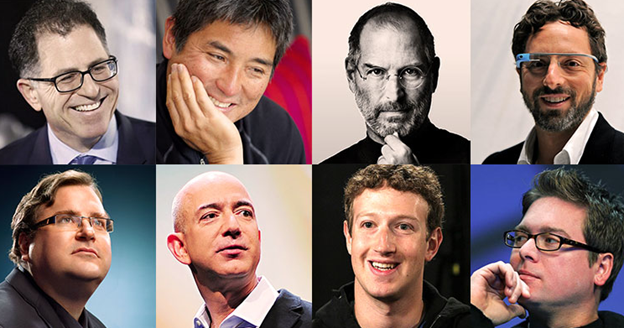The connection to a Wi-Fi network has been an ease of doing day to day activities, that’s why HP company keep making use of this great opportunity to make work life easy to use kinds of printer that would connect Wi-Fi network . WIFI network connection increase your production output but many people find it hard to connect to be able to use their printer. Today we will be discussing on how one can connect the HP color MFP 179FNW to the Wi-Fi network. Just stay focus as we go.
About printer:
- This printer is multifunctional.
- Multi-task.
- Four in 1, (you can copy, scan, print and fax )
- Compatible with PC and Mac
- A4 printing speed
- Fits paper up to A4
- Uses 4 ink cartridges
- USB cable included
- Uses dual band connection. (USB cable and WiFi network).
Features:
- Very compatible to Smartphones, PC, Tablets, Laptops
- Recommended ink (HP 117A and CMY toner)
- Comes along with 2 power cable
- 1 year guarantee
- 6 months free delivery of ink (if you register with HP service)
Control panel:
Signals:
- Blue flashy light: signify Wi-Fi not connected.
- Amber light: paper tray empty
HOW TO CONNECT THE PRINTER (HP COLOR MFP 179FNW) WITH WI-FI NETWORK
- Get your mobile device.
- Go to play store on your mobile device (for new beginners).
- Search for HP SMART APP and install (if already installed on your mobile phone, just open).
- Open app from your mobile device (after installing).
- Locate and click on the plus (+) sign.
- App shows available printer on it (click add printer).
- Search and locate the printer (HP laser MFP 179 FNW).
- Connect printer to WI-FI network. (Put Wi-Fi details that is WI-FI logins).
- Click continue.
- App automatically searches the printer.
- Once found it will automatically prepare the printer and access the network.
- Press information button (for security proximity).
- Printer prepared! (Printer is connected to Wi-Fi network.)
- Finally, printer connected to Wi-Fi network Ip address obtained (Blue light becomes steady and it will show the notification on your mobile device).
If you already have HP account you can setup. If not create, or skip.
Set up completed. Congratulations!
I hope you found this very helpful and interesting. Just follow the steps and enjoy this beautiful gear.
If you enjoyed this tutorial, you can do us well by liking, comment, and share. And don’t forget to also subscribe to this blog.