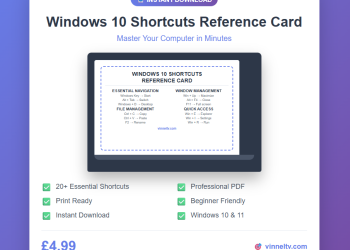Do you desire to get your work done in a faster way? Or you are tired of that printer in your office? Well, I got good news for you. HP ENVY INSPIRE 7955E is all what you need to keep your works going smoothly without delay. With this gear you can print anywhere, using the HP smart app to do either scanning, printing from your phone. Let’s get to business so I will take you on the step-by-step guide on how you can connect this printer to your WIFI network. Before then take a minute to read these beautiful features about the printer.
https://www.youtube.com/watch?v=WK8QI5CPqro
Printer information:
It’s designed to keep everything in check.
Automatic two-sided printing saves time and paper when printing every day and business papers. A built-in photo tray allows you to print photos in a range of sizes. Print, scan, and copy from any device with the HP Smart app for effortless multitasking. Over 45 percent recycled plastic was used in the creation of this environmentally friendly design.
With Instant Ink, you’ll never run out of ink again.
Replacement ink cartridges are easy to find, and smart delivery is provided. Instant Ink can help you save up to 70% on your printing costs. For £0.99 a month, you can get ink, delivery, and recycling. Plan flexibility allows you to modify or cancel your plan at any moment at no cost, giving you peace of mind. With prepaid recycling service included, you can help us put plastic back into printers.
HP+: The time for smart printing has arrived.
A cloud-connected HP+ printer is more intelligent; it maintains itself current and ready to print.
The first six months of Instant Ink are free; after that, a monthly price is applied unless you cancel. From the palm of your hand, you can print and scan. HP+ gives you access to superior productivity capabilities for two years. HP protects or restores forests in equal measure for every page you print with HP+.
Operating systems that are supported (network operating system)
- Windows 11, 10 and 7
- macOS 10.14 Mojave
- Chrome OS
Operating Systems that Work Together (compatible Operating system)
- macOS 10.14 Mojave
- Windows 11
- Windows 10
- Windows 7
- Chrome OS
System software (supported note)
- Windows 8.1 and Windows 8 are not supported.
Processor
- The frequency is 800 MHz
Memory
- DDR3 256 MB
Memory Limits
- DDR3 256 MB
Slots for Memory
- None
Typical memory note
- It is not possible to upgrade the memory.
Specifications for the display
- 3 buttons (back, home, help)
- Display with articulation
- 85 cm color touchscreen
What is contained in the box?
- HP ENVY Inspire 7220e All-in-One Printer
- Cartridge HP 303 Setup Black Instant Ink Ready
- Ink Caution brochure for HP 303 Setup
- Tri-Color Instant HP 303 Ink Ready Cartridge
- Setup guide
- Regulatory flyers
- Reference guide
- Power cord for HP Advanced Glossy and Matte Photo Inbox pouch
Communication and connectivity
- Mopria Print Service
- Apple AirPrint
- HP Smart app
- Chrome OS
- USB cable not included
Capabilities of the network
- Wireless dual band (2.4/5GHz) 802.11a/b/g/n/ac
Standardization of connectivity
- 1 USB 2.0 client
- 1 dual-band Wi-Fi 802.11a/b/g/n/ac 802.11a/b/g/n/ac
- BLE, Wi-Fi 2.4/5Ghz (setup only)
Technologies based on wireless communication
- 11a/b/g/n/ac
Devices for multimedia and input
- Supported by camera phones
Description of a camera phone
- HP Smart App
- Airprint
- Wireless Direct
- Allow you to print photos directly from your phone.
Weights
- 91 kilograms
Weight of the package
- 66 kilograms
It’s Appearance
- Portobello
Measurements (W x D x H)
- Minimum dimensions
460 x 383 x 191 mm (W x D x H)
- Dimensions of the package
570 x 254 x 464 mm (W x D x H):
Power and battery
- Internal dual mode AC/DC power supply with two wires (Class 2). Input: 100-240V, 50/60Hz, 0.7A.
Electricity consumption
- Up to 14 Watts (for printing), 4.9 Watts (for ready), 1.05 Watts (for sleep), and 0.05 Watts (for manual off).
Type of power supply
- Internal power supply with global voltage
Print-heads and cartridges
- The number of print cartridges required is two (1 each black, tri-color)
Types of ink
- Based on pigments (black)
- Dyestuffs (color)
Cartridges that can be replaced
- Original HP 303 Black Ink Cartridge (200 pages) T6N02A
- Original HP 303 Tri-Color Ink Cartridge (165 pages) T6N01A
- Original HP 303XL Black Ink Cartridge (600 pages) T6N04A HP 303XL Tri-Color Original Ink
- Cartridge (415 pages) T6N04A HP 303XL Tri-Color Original Ink Cartridge T6N03A. The actual yield varies greatly depending on the content of printed pages and other variables.
HOW DO I CONNECT THE PRINTER TO WIFI NETWORK?
Connecting the printer to WIFI network is what we will be doing right now. Once you power on your printer, you will see the blue light blinking, which means the WIFI network is not connected yet. Now follow this few step to connect your printer to the wire WIFI network.
HOW TO CONNECT HP PRINTER TO WIFI – YouTube
- Get your mobile device.
- Go to play store on your mobile device (for new beginners).
- Type and search for HP smart app and install the app (if already installed on your mobile phone, just open).
- Open app from your mobile device (after installing).
- The next thing is to click on the plus sign at the top.
- Set up a new printer (click get started)
- Allow printer access location (click allow)
- App shows available printer on it (click add printer).
- Locate the printer Envy Inspire 7200.
- To connect the printer to WI-FI network, put the Wi-Fi details which is the WI-FI details click continue button.
- Turn up Bluetooth (press allow to enable Bluetooth on)
- App automatically searches the printer.
- Once found it will automatically prepare the printer and access the network.
- Press information button (for security proximity).
- Now the Printer is prepared! This means your Printer is now connected to Wi-Fi network.
- Finally, printer connected to Wi-Fi network IP address obtained (Blue light becomes steady and it will show the notification on your mobile device).
- If you already have HP account you can setup. If not create, or skip.
- Set up completed. Congratulations!
And that’s all. This is the step by step guide to connect your printer (envy Inspire 7220E) to the Wi-Fi network.
Conclusion:
What do you think? I have used this printer and highly recommended , get yours now and begin to enjoy more of this beautiful gear that increase your productivity. Always remember that Vinnelltech store got you covered always for your original USB cable. Free delivery all around the UK. I am sure you will enjoy this amazing gear in your office to do your works and the rest. Do drop your questions on the comment box, like and also share to other so as to get a wonderful printer like HP ENVY INSPIRE 7220E. Don’t forget to also subscribe to the blog. This tutorial is applicable to HP ENVY INSPIRE 79552E and HP Envy Inspire 7255e Wireless Color All-in-One Printer .



 USA type
USA type UK Type
UK Type USA type
USA type