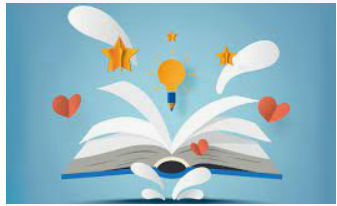With over hundreds of HP printers, here is one of the amazing gears manufactured by HP. This printer is HP DESKJET 3772. This printer comes with a lot of properties and features. As you know Vinneltv.com will always bring to various kind and diverse awesome technology to help you get products to fit your office or home use. Therefore, I will guide you through, for the review of this gear (HP DESKJET 3772) and also give you guides on how to connect this to WIFI network and also scan and share digitally as well. But before we go down to the main point, let quickly go through the review.
HP DESKJET 3764 ALL IN ONE WIRELESS PRINTER HOW TO SET UP/ CONNECT TO WIFI – YouTube
Information about the product hp Deskjet 3772
With the HP DeskJet 3772, the world’s smallest all-in-one for your home, you can save room scape, while still getting the printing capability you need. This printer offers dependable wireless printing, copying, and scanning, as well as HP Scroll Scan, which provides a versatile, simple scanning experience for a variety of media, including plain paper, photographs, and receipts.
You can Set up your printer using built-in Wi-Fi on your smartphone and print without a network with Wi-Fi Direct. Print from anywhere and scan on the go with the HP Smart app and print quietly with the optional quiet mode. This small printer is even intended to fit almost anywhere and look excellent. HP Instant Ink is compatible with the HP DeskJet 3772, allowing you to save up to 50% on Original HP 65 Ink Cartridges and have ink delivered to your door before you run out.
The HP DeskJet 3772 Wireless All-in-One Color Inkjet Printer is a wireless all-in-one color inkjet printer from HP. More details about the printer below:
- The teeny-tiny all-in-one with a big punch – This ultra-compact all-in-one printer is intended to fit wherever you need it, and quiet mode allows you to print quietly. Printing speeds of up to 8 pages per minute in black and 5.5 pages per minute in color are available.
- Buy Original HP 65 Ink for high-quality prints, or sign up for HP Instant Ink Delivery Service, which delivers ink ordered by your printer to your door for as little as $0.99 per month, including ink cartridges, shipping, and recycling. There is no annual charge, and you can change or cancel your subscription at any time. It includes a 6-month trial period (subscription required).
- It’s your device, your call – Using the HP Smart app, you can easily print documents and photographs from social media, scan on the move, and check ink status from your smartphone.
- Scan quickly and easily with HP Scroll Scan Handle a wide range of sizes, from plain paper to IDs, for a versatile and simple scanning experience.
- Even without a network, wireless printing is possible. Wireless printing eliminates the need to connect to a network, and Wi-Fi Direct allows you to print directly from your smartphone without connecting to one.
What’s included in the box:
- Original HP 65 Black Ink Cartridge
- HP DeskJet 3772 All-in-One Printer
- Setup poster
- Power cord
- Instant Ink flyer
- Regulatory flyer
- Ink Cartridge Tri-color HP original
Some Specification questions asked about the Deskjet 3772
Is it Monochrome/Color?
- Color
Is it Energy Star-certified?
- Yes
What condition is it?
- New
What is the manufacturer’s part number?
- T8W88A#1H5
What about Weight of Assembled Product?
- 13 lb
What is it model?
- HP DeskJet 3772
What is it Brand
- HP
What about the Dimensions of Assembled Product?
- (L x W x H) 15.86 x 15.86 x 5.55 Inches
Having gotten the full details about this gear, let me now demonstrate how to connect this to a Wi-Fi wireless network:
- Take out your mobile phone.
- On your mobile device, go to the Play Store (for new beginners).
- Look for the HP smart app and download it (if already installed on your mobile phone, just open).
- Use your mobile device to launch the app (after installing).
- Locate the plus (+) sign and click it.
- The app displays the available printers (click add printer).
- Find the Deskjet 3772 printer.
- Now to connect the printer to your WIFI network, Insert Wi-Fi information, such as usernames and passwords.
- On the next page, press the enter key.
- The app will automatically search for a printer.
- It will automatically prepare the printer and connect to the network after it has been discovered.
- What you will see next is “Printer is prepared” (Wi-Fi internet connected on the printer)
- Finally, the printer’s Ip address was collected when it was joined to a Wi-Fi network (Blue light becomes steady and it will show the notification on your mobile device).
- You can continue set up if you already have an HP account. If not, start from scratch or skip to the next step.
- Setup is now complete. Congratulations!
Aside that have got question, on how one can connect use the HP smart app to scan a document and also share. So I will be dropping this too below.
Here’s a step-by-step guide on how to do it.
- Close the scanner after placing your document on it.
- Select functions through a mobile device’s app (HP smart app) or utilize the printer buttons.
- The following are some of the features available in the HP Smart app:
- Locate and Select the printer scanner from the menu list.
- After clicking, you can pre-scan the document; if you’re OK with it, go ahead; if not, crop it.
- The preview will be retrieved when you click on it on your mobile device.
- If you’re happy with the preview, go ahead and scan (from your mobile device).
- The preview is colored, but you can choose whether or not you want it to be printed in color form or black and white.
- After removing the previous document, you can scan another by sticking it to the scanner and clicking on add (from mobile device).
- You can press the print, print button to continue the printing. The scanned documents will emerge from the printer layer (documents begin processing printer).
- Click share if you wish to share the document. It switches to PDF.
- You can send it to a colleague’s email account and it will arrive. Very quick.
- That’s all there is to it when it comes to using the HP Deskjet 3772 printer to scan, copy, print, and sharing documents digitally.
Conclusion:
Hope this review was helpful to you? And I believe at this point you would want to get yours now. You can order for the printer with the link above and enjoy your office work so easy. Don’t forget to share, just in case someone out there might need this review also. Like and also drop your questions on the comment section. Don’t forget to also subscribe to get valuable articles on diverse topics.