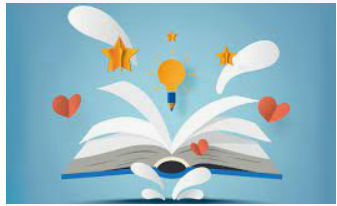You may want to download YouTube videos or songs to your Android phone for a variety of reasons. In the event that you lose access to your Wi-Fi network, you may need to download the videos for offline viewing. Other times, you may require a clip from a YouTube video for personal or professional purposes.
Downloading YouTube videos to your device for further offline viewing is very much possible.
You can use the official YouTube apps (if you have a paid membership in some places), third-party apps like TubeMate and Ymusic, or your web browser to download videos to your phone.
With this article, I will highlight some few techniques for downloading YouTube videos and songs, and you’ll be able to pick the best one for yourself. Let’s get this started!
The official Apps YouTube and YouTube Go
Using the official YouTube apps that come preinstalled on your Android phone is probably the simplest way to download YouTube videos. You can download YouTube videos to your phone for offline viewing whether you’re using the conventional YouTube app or the YouTube Go app for Android Go devices.
The YouTube download tool allows you to choose the quality of your download. You can select from Low (144p), Medium (360p), or High (720p) resolutions, or just set it to ask you for your download quality every time you want to download a video.
Furthermore, the YouTube app allows you to schedule download over Wi-Fi only, ensuring that you do not exceed your monthly data limit.
On the other hand, in some regions, YouTube requires a paid subscription to download offline movies. If you live in Nigeria, this should not be an issue. If you’re an unsubscribed user from another region, you should attempt the alternative techniques described in this article.

Using the YouTube App for download
- Open the YouTube app on your smartphone or tablet.
- Look for the video you’d like to save.
- On the right side of the video thumbnail, tap the 3-dot button.
- From the drop-down menu select video download.
- Choose your favourite Download quality and click the Download button to begin storing your video to your computer.
- If you’re already watching the video or song, the Download option will appear underneath the player. Simply tap it, to download.
- Based on your initial settings, your video should begin downloading right now. You may need to adjust the download parameters to meet your requirements. It’s as simple as going to the Download settings page:
- Tap your profile image in the top-right corner of the YouTube app.
- From the Settings menu click on download.
- You may then fine-tune your download choices from there.
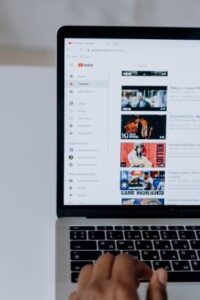
How to Download Videos from YouTube on YouTube Go
The YouTube Go app makes downloading videos considerably easier if your phone runs Android Go. Take the actions outlined below.
- Click on your YouTube Go application to open.
- Locate the video you want to save and click on it.
- Choose the download quality you desire.
- Click the Download option.
How to use third-party programs to download YouTube videos
The official YouTube app has a distinct disadvantage in that it requires a paid subscription in some locations, which may be inconvenient for users. Additionally, if you want to share the downloaded video file with someone later, the YouTube app will not allow you to do so. Using a YouTube video downloader tool is the best option.
These apps allow you to save video files in a variety of formats to your phone’s storage. As a result, if the need arises, it’s simple to share, relocate, or transfer to your computer. There are a number of good YouTube downloading programs available. Some of them also offer some distinctive characteristics to the mix. TubeMate, VideoMate, Ymusic, and other apps are among them.
None of these apps are available on the Play Store, so you’ll have to get them via third-party app stores or their official website. If you’re okay with that, we’ll show you how to download YouTube videos on Android using third-party apps. We’ll utilize Ymusic in this article. If you like, you can also get VideoMate, TubeMate, and other programs.
As said earlier we will just be using the Ymusic in this article.
Ymusic is separate YouTube software that allows you to watch and download YouTube videos and music. If you’re feeling safe, sign in using your Google Account to get all of the YouTube customization tools in the app.
If you only want to utilize the app to download videos, you probably don’t need all of it. To get started, go to the Ymusic website (http://ymusic.io) and manually download and install the app on your phone.
Sharing a video (link) from the YouTube app to the Ymusic app is the fastest way to get YouTube videos with Ymusic. This allows you to save the video or song to your smartphone without having to leave the YouTube app. Here’s how to do it:
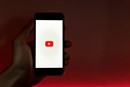
- Open the official YouTube app and look for a video you’d like to save.
- On the right side of the video thumbnail, tap the 3-dot button.
- In the menu, select Share. The Android Share sheet will appear as a result of this action.
- Locate and click on “Other Download” on the Android sharing sheet.
- Allow a few seconds for the link to be generated.
- Finally, on the screen, select the video quality and wait for it to finish downloading.
If you don’t want to share the YouTube app’s link all the time, you can use the Ymusic app to search for and download any video you like.
Saving YouTube videos directly from your browser
The final option for downloading YouTube videos or songs on your Android phone involves utilizing your browser. This now necessitates you abandoning the YouTube mobile app in favour of visiting the YouTube website in your browser.
You don’t need any third-party apps or the YouTube app to complete your task, so the download process is straightforward. The best part is that it works on both iPhones and desktops.
Using “ss” prefix to enable downloads of your YouTube videos and songs
Want to download directly from your browser without using the Youtube app or third-party app? Here is how to do it. Follow the below steps:
- Open your browser and go to youtube.com to find any video you want to download.
- Stop the video, and click the address bar at the top of your device.
- Just input the “ss” in the address bar and press Enter on your keyboard. If this was done correctly, the address should look something like this: https://ssyoutube.com/watch…
- This will take you to en.savefrom.net, and you can safely download the YouTube video from the page.
- The basic facts regarding the video can be found on this page. They provide the length of the video, the title, and a download link.
- To choose your favourite video format and quality, tap the drop-down button next to the Download button. Your video will begin to download, and you’ll be able to watch it in your Video Player app or File Manager once it’s finished.
Conclusion:
Downloading videos or song doesn’t have to be challenging any longer, as far as you follow the above steps. Just choose the one that best fits you and download. Enjoy your new videos and song straight from your device. You can like, share to others for them to enjoy this same ease of downloading too. Subscribe as well to get relevant and educative article when it drops.
https://www.vinneltv.com/2021/11/11/how-to-start-or-open-a-youtube-channel/
https://www.vinneltv.com/2022/03/19/how-to-use-tap-scanner-app-to-scan/