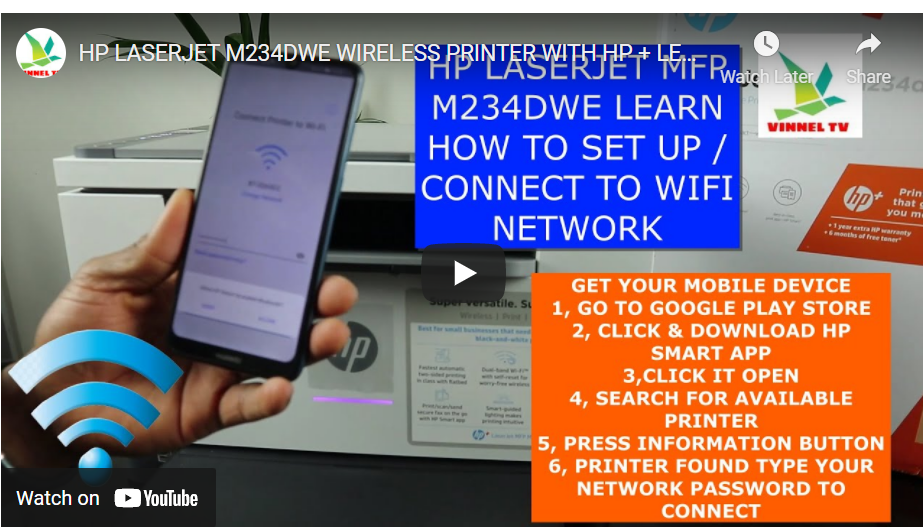Introduction:
The best way to enjoy your office work or even small business is for you to have technology that suits your organization. That is why the co-founders of HP have brought a wonderful technology that suits small business and deliver a unique results. So today I will be guiding you on how to connect the HP laser jet MFP M234DWE to your wireless mobile network. Read on to get the bit-by-bit ways to do this.
Features of the printer:
- This is HP laser jet,
- Multi-functional printing gear.
- This is HP M234DWE.
- This printer is multifunctional
- Multi-task
- Triple in one, (you can copy, scan and print on this gear).
- Prints up to 29page per minute.
About the printer:
- This printer, gives you more,
- It’s a unique printer for small businesses,
- For people who want to print, black and white or grey scale document.
- Fast auto two-sided printing in classic flat belt.
- This printer is dual band (can be connected via Wi Fi network and USB cable connection).
- Printer comes along with 2 power cables (2 pin and 3 pin).
Unfortunately, USB cable is not included with the package, and we have this at Vinneltech store.
To get started you can visit 123.hp.com to get more information.
Sizes of paper used:
- A4
- A5
- B5
- 1litre
- 8.5, and other various sizes of paper.
Telephone and USB cable port.
Buttons:
- Button 1: Wi-Fi button.
- Button 2: To increase the number of works to be done
- Button 3: To change papers.
- Button 4: Error button.
- Button 5: Information button
- Button 6: To send work
- Button 7: To cancel
- Button 8: On and off button.
- Screen 1: LCD screen.
Signals:
- Flashy Purple light: Wi-Fi not connected.
- Steady Blue light: Wi-Fi network connected.
Now let’s move on. I will be showing you how you will connect to WIFI network using your mobile phone to this beautiful printing gear in just some seconds. Follow me and let’s go:
- Pick up your mobile device.
- Go to play store on your mobile device
- Download HP smart app.
- Open the HP smart app (after download)
- Locate and press the plus (+) sign.
- App automatically search for available printer.
- Once found click on it (M234 laser jet).
- Connect printer to WI-FI network ( using login details)
- To be sure of the details you just typed you can press the eye sign to view password.
- Click enter if it’s correct and click on continue.
- Click continue (if asked to open Bluetooth).
- Click “ALLOW” to enable HP smart app access Bluetooth.
- Preparing printer (just some seconds).
- Press the flashing information button on your printer to identify your proximity (press once for security reasons)
- Printer prepared and IP address obtained.
- Printer connected to WI-FI network (purple color changes to blue).
- Click continue while it connects to HP service and register for HPInstantink.com to get extra rewards but it is not free of charge as HP will charge you for this service. You can subscribe to it as well as opt- out and cancel the service anything you like.
Conclusion:
And finally, we just connect this beautiful HP printing gear (M234DWE) to WIFI wireless network. Do well to order your USB cable from Vinneltech store, which can be deliver anywhere abroad, since it is not included in the package. HP DESKJET 234DWE PRINTER LINK
I know you enjoyed this article, do well to like, comment and share as well as subscribe to this blog.