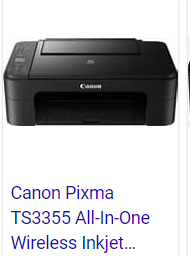How to Download WhatsApp for Windows PC & Link your Phone WhatsApp
Many people struggle to get WhatsApp on the computer so I thought to so you step by step to follow to get this done and hope it would help to increase your productivity
To download WhatsApp for Windows PC, follow these steps:
- 1. Visit the WhatsApp website by typing in the URL: https://www.whatsapp.com/download
- 2. Locate and click on the “Download for Windows” button.
- 3. The WhatsApp Desktop installer will start downloading to your computer.
- 4. Once the download is finished, open the WhatsApp Desktop installer.
- 5. Follow the instructions that appear on your screen to complete the installation of WhatsApp Desktop.
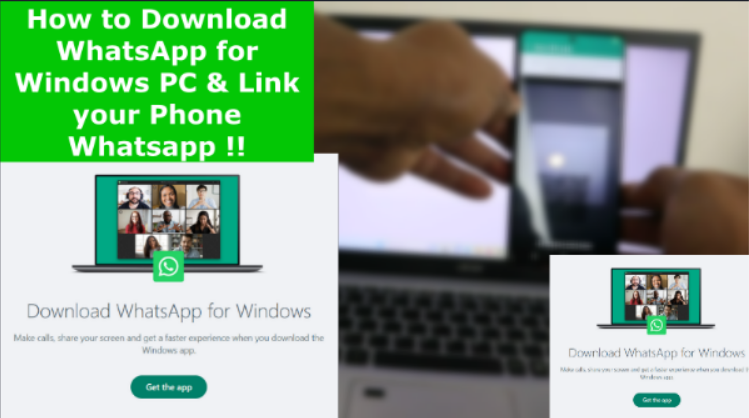
To link your phone’s WhatsApp to WhatsApp Desktop, do the following:
- 1. Open WhatsApp on your phone.
- 2. Go to the Settings menu and select “Linked Devices.”
- 3. Choose the option to “Scan code.”
- 4. On your computer, open WhatsApp Desktop.
- 5. Use your phone’s camera to scan the QR code displayed on your computer screen.
6. After successfully scanning the QR code, your phone’s WhatsApp will be linked to WhatsApp Desktop. Once the linking process is complete, you can enjoy the convenience of sending and receiving messages, making and receiving calls, and viewing photos and videos on your computer. Additionally, WhatsApp Desktop allows you to synchronize your WhatsApp chats between your phone and computer.