Ease is what everyone desire. HP printers have provided an easy gear to perform large task without stress if you are familiar with the operational system of your printer. But how about loading paper tray which often seems hard to in most printers? That’s why this article was made to guide you on how to load your HP Deskjet 2722E printer paper tray. Keep on moving to get the bit by bit details.
About the printer
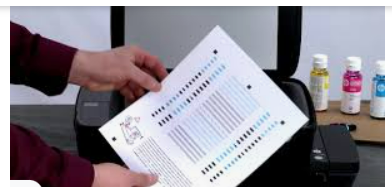
- Multifunctional
- Multi-task
- Very economical
- Triple in one (scan, copy and print)
- An essential home printing gear
- Option of HP plus available with that it gives you (one year extra warranty and ink delivery for 6 months).
- Dual band printer (both USB and Wi-Fi can be connected).
- But the USB cable isn’t in the package but you can order from Vinneltech store. Delivery all around abroad
- Uses ink 305 cartridges
- Very reliable.
How To Complete HP Print Alignment Head:
- Get your desire paper size.
- Turn the printer round to the back.
- Limit the paper holder to the desired size.
- The extreme end is the A4
- Make sure you align the papers together then fix it for the tray.
- Hold it together and fix it in ( don’t overload the paper)
Now we will be printing the alignment page. So that your printer will function properly.
- Turn back the printer to the front
- Go to your HP smart app on your mobile device
- Search and locate the printer (2722E) and click on it.
- Click on printer quality tools
- Continue to your printer settings(click ok)
- Click “advance” when it shows your connection is not private.
- Click proceed.
- App show you maintenance tool to improve quality of your printer. (It’s advisable to do this often to make your printer works perfectly.)
- Click on align printer.
- Printer begins to print alignment page.
- It say place your alignment paper to the scanner and press okay. (Do it and press okay).
- Once completed it will show a green color mark (✔) and you press dispose.
Conclusion:
And here we go. We are done. So easy right? I believe you can do this now. Don’t forget to this often so as to make your printer works perfectly fine. https://amzn.to/2XYTbHc
Do well to give us a like, comment and share. And don’t forget to also subscribe to our blog.





