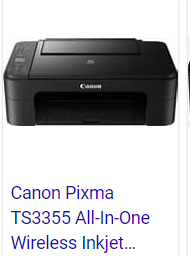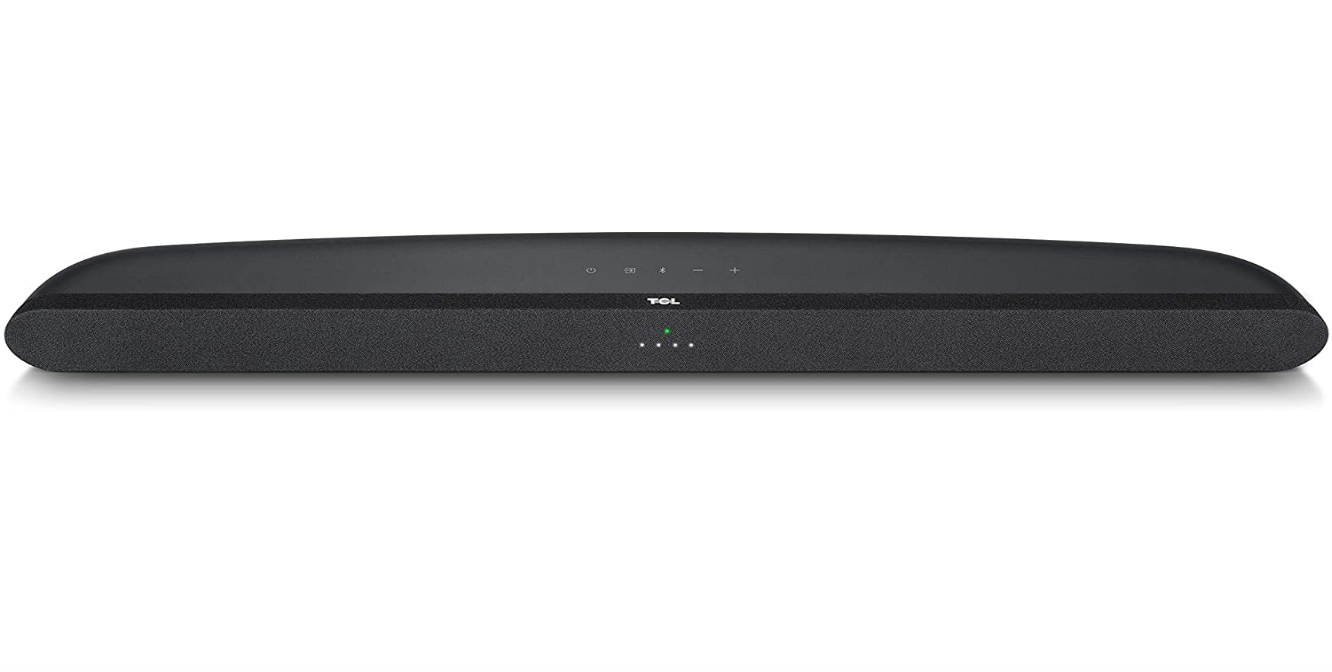Sometimes we wish that the printing technology companies can make things easy but they never do in terms of explaining how one can connect various printer with this modern technology WIFI network. In this article we will be discussing on how one can connect the Hp desk jet to the Wi-Fi network. Just stay focus as we go.
This is HP desk jet 2632.
About printer:

- This printer is multifunctional,
- Triple in 1, (you can copy, scan, and print) Very affordable and economical.
- Uses Wi-Fi connection and USB
Features:
- Uses 304 black ink cartridges, and
- 304 ink multiple color cartridges (yellow, red, blue).
Buttons: 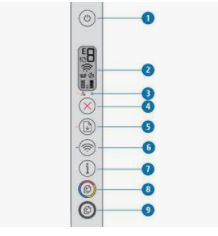

- Button 1: On and off button.
- Button 2: LCD Screen
- Button 3: Ink gauge
- Button 4: cancel button
- Button 5: Resume button
- Button 6: Wi-Fi button.
- Button 7: information button.
- Button 8: Copy color button (Blue, Yellow and Red)
- Button 9: Copy black button.
Signals:
- Steady Blue light: signify Wi-Fi is connected. While intermittent Blue light means WIFI is not yet connect
- Red light: signify information light.
HOW TO CONNECT THE PRINTER (Deskjet 2632) WITH WI-FI NETWORK?

- Get your mobile device.
- Go to google play store on your mobile device (for new beginners).
- Search for HP smart app and install (if already installed on your mobile phone, just open).
- Open app from your mobile device (after installing).
- Locate and click on the plus (+) sign.
- App shows available printer on it (click add printer).
- Locate the printer (Deskjet 2632).
- Connect printer to WI-FI network. (Put Wi-Fi details that is WI-FI logins).
- Click continue.
- App automatically searches the printer.
- Once found it will automatically prepare the printer and access the network.
- Printer prepared! (Printer is connected to Wi-Fi network.)
- Finally, printer connected to Wi-Fi network Ip address obtained (Blue light becomes steady and it will show the notification on your mobile device).
- If you already have HP account, you can setup. If not create, or skip.
- Set up completed. Congratulations.!!
So, this is the simple steps to connect your printer (Deskjet 2632) to the Wi-Fi network. https://amzn.to/31NEEMX
If you enjoyed this tutorial, you could do us well by liking, comment, and share.