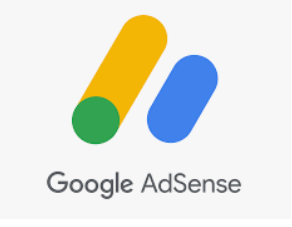Hello, I would be posting various questions people are asking about HP printers and Canon Printer Soundbars from my Youtube channel Vinneltv on this site and answer the question to help others. You can also add your own answer if you know so that we can support others.
Disclaimer: The answers here are for information purposes we take no responsibility for any error please do your own research. You can contact HP customer service and Canon customer service where you reside.
Question 1: Why my printer is set up with a Wi-Fi network but the Wi-Fi button keeps blinking? although I’m able to use it for printing and scanning through Wi-Fi Direct. Can You help.
Answer: Hi not sure if you connected your printer to WIFI network properly as once connected the WIFI reception light should be a steady blue light and would stop blinking. Usually when the WIFI is not connected the printer would blink. It could be an update is required, I would delete the printer from the HP smart app, uninstall the HP smart app and reinstall it again on the device your using Laptop or smartphone, then follow the instruction on this video to add your printer again and connect your printer via WIFI network.
Question 2 : Why are those cables(USB cable) never in the packaging? They should be
Answer:
I guess they expect people to connect the printer using WIFI network as it is more innovative and convenient, once the printer is connected, you can send your work to the printer from everywhere https://www.youtube.com/watch?v=wGH1BRLz5sM.
Question 3: How Do you Fix Canon Printer software problems (the ink level tracking)?
Answer:
You need to go to Canon Website to download the latest software for your printer model or you need to download Canon Inkjet/Selphy App on your phone or Computer which features several improvements, including improved ink level monitoring capabilities and enhanced Wi-Fi setup the add your printer to the app and connect to WIFI network and then you could clean the print Head on your printer to see if it helps with ink level tracking.
Question 4: Hi my soundbar LG SOUND BAR SK1 doesn’t have a remote already what should I do?
Answer : You can get the remote from Amazon check the price here or search for the remote from LG website
Question 5: Garmin Drive Plus MT S 5 Inch UK, ROI & EU Maps Sat Nav : Is Spain on it ?
Answer : Yes Garmin Drive Plus MT-S 5 Inch UK, ROI & EU Maps Sat Nav is with Pre-loaded maps for UK, Republic of Ireland, full Europe, and also Covers 45 European countries in total. With Speed camera alerts no subscription required.
Question 6: Can the HP printer be connected by USB cable and with Wi-Fi at the same time?
No. When you connect an HP printer to your Wi-Fi network, it will no longer be able to connect by USB cable. However, using an Ethernet cable for connection is still possible. On supported printers, you can choose whether to print over Wi-Fi or Ethernet in your software settings: just go to Windows Control Panel > Devices and Printers > Right-click on your printer and select Printing Preferences.
You can also use a proxy server while connected via USB or Ethernet.
To set a proxy server in your printer’s software: go to Windows Control Panel > Network and Internet > Proxy Server.
Question 7: How To Get a WIFI password for Your HP Printer?
Before changing your router settings, you’ll want to know what your current Wi-Fi password is. On a laptop or desktop computer: Click on the Start or button and select Control Panel. Under Network and Internet, click View Network Status and Tasks. This should bring up a box with details about your network connection. Look for Wireless Properties, which should tell you the network name (SSID) of your Wi-Fi network as well as its password in small print. If you don’t see Wireless Properties, click Change Adapter Settings to expand another box that might list it. You can also get your WIFI password at the back of your internet router. You can also ask your network service provider. The smart hub would show you wireless SSID (name of your internet) and Wireless key which is the password.
Question 8: Canon Pixma TS3355 Printer: I have an orange warning light next to both G and H , I can’t find out what this means anywhere ! Do you know please ? Here is the answer
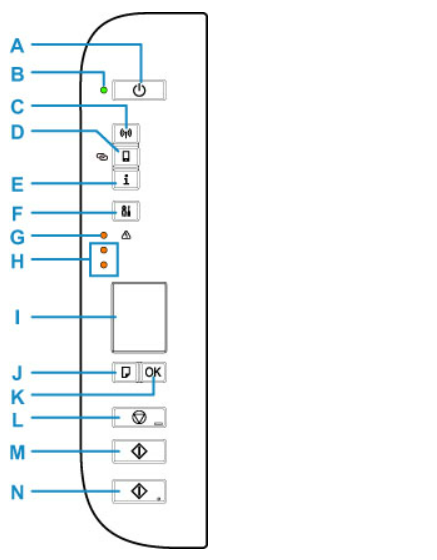
A: ON button: Turns the power on or off. Before turning on the power, make sure that the document cover is closed.
B: ON lamp: Lights after flashing when the power is turned on.
C: Network button: Activates/deactivates the Wi-Fi.
D: Direct button: Activates/deactivates Wireless Direct.
E: Information button: Starts printing network settings information.
F: Setup button: Select a menu to perform printer maintenance and to change printer settings. Pressing this button repeatedly switches the segment display on the LCD.
G: Alarm lamp: Lights or flashes when an error occurs.
H: Ink lamps: Light or flash when the ink runs out, etc. The upper lamp indicates the black FINE cartridge status, and the lower lamp is for the color FINE cartridge status. So you need to replace the particular ink cartridge that is high lightening on the warning light.
I: LCD (Liquid Crystal Display): Displays the number of copies, maintenance code, error code, or various icons.
J: Paper Select button: Select the paper size of the printer.
K: OK button: Finalizes the selection of paper size setting. This button is also used to resolve an error.
L: Stop button: Cancels operations. You can press this button to cancel a print, copy, or scan job in progress.
M: Black button: Starts black & white copying. You can also press this button to finalize your selection for the setting item or to resolve an error.
N: Color button: Starts color copying. You can also press this button to finalize your selection for the setting item or to resolve an error.
In the software applications or manuals, the Color and Black buttons are collectively called the “Start” or “OK” buttons.
Question 9 : Can I do Fax or email from HP Laser jet M140we Printer?
Answer is NO , You can only Print, Copy, Scan. However if you scan your document using HP SMART App that is connected your Printer in this case HP LaserJet M140 we printer, you should be able to send the documents you scanned to people via Email, WhatsApp and various other platforms.
Question10: Hi, I have HP Deskjet 2720. And it has small ink cartridges. Do you think I can replace it by XL ink cartridges or it is only for small cartridges?
Answer: Yes depending on where you reside this printer uses ink cartridges 305 black and tri colour here in the UK ,you can also use 305XL Black and Tri- Colour which are bigger capacity. In the USA it uses Original HP 67 Black Ink Cartridge and Original HP 67 tri-color Ink Cartridge. You can Use 67 XL.
Question 11 : Hello is HP Inspire 7224e All-in-One Wireless Inkjet Printer Bluetooth or not please thank you?
Answer: Hp Envy inspire 722e Connection are via USB 2.0 and Wireless connectivity
– WiFi
– Apple AirPrint
– Mopria Certified
– WiFi Direct
– Chrome OS
You need to allow Bluetooth on your smart phone or tablet and allow your location when prompted on HP SMART APP when connecting the printer to WIFI network. Here is the connection demo on Youtube.
Question 12: Hello Where do you go the thing for the password please is it something that came with the printer or my password that I use for my internet?
Answer: It is the same password you use for your internet WIFI , the black plastic came from the back of the internet router in my office. The same internet password you use to connect your phone is what you need to connect HP printer and Canon Printer ,you just need to identify your internet on the HP smart app OR Canon Inkjet/Selphy app to connect your printer.
https://www.youtube.com/watch?v=X8kGvZfTVRk
Question 13: I’m wanting a hot tub. I’m moving house.. I’m in a flat I have no tap nightmare could I get a hose to connect to my kitchen tap run hose through my flat please?
Answer: You need to find out from your landlord and possible get his or her permission , personally I wouldn’t live in a flat with no tap for personal hygiene reasons and your flat supposed to be habitable with basic amenities. Nevertheless, you can get a hose and connect it to your kitchen tap to run water to where you want. Myself I run the water from my Kitchen tap to my drive way to get water to wash my car in the driveway likewise watering the flower and plant in my back garden. So it is possible all you need to do is to get a hose that is longer enough in length that can reach to the area of your flat that you wants to put the hot tube, Good luck.
See Video below
(4) HOW TO CONNECT HOZELOCK TAP MIXER CONNECTOR WITH NO WATER LEAKAGE – YouTube
(4) HOW TO CONNECT HOZELOCK MULTI SPRAY TO HOSE – YouTube
Question14 : Can you use a gift card to checkout at the scanner?
Answer :Yes you can select gift card if you have money on it to pay for your shopping, I have received gift card as present and went to the store that issue the gift card and use it to buy my shopping.
Question 15: Does Canon MG2555S work with windows 11 Canon says yes but some say no?
Answer : Canon MG2555s printer is compatible with the following system
Windows 10
Windows 8.1 (including Windows 8.1 Update), Windows 8
Windows 7, Windows 7 SP1
Windows Vista SP2
Windows XP SP3 (32 bit only)
Note: For Windows, .NET Framework 4 or .NET Framework 4.5 is required.
For Windows XP, XPS Essentials Pack is required.
Mac OS X v10.7.5 to Mac OS X v10.11
The minimum system requirement are as follows
Windows: 3.1GB disk space, Internet Explorer 8
Mac: Internet connection, 1.5GB disk space, Safari 5
Display: 1024 x 768 XGA Information link
https://www.youtube.com/watch?v=UjZn62WDpjs
Question 16: I wanted to download Canon printer app to my laptop rather than my phone how can I do this?
Answer: Go to Google play store or type Google play store on your laptop click enter then on your laptop on to right side you would see search app and game on the web search bar, Type Canon Inkjet/Selphy app download it on your laptop and follow the instruction to connect your printer to WIFI network.
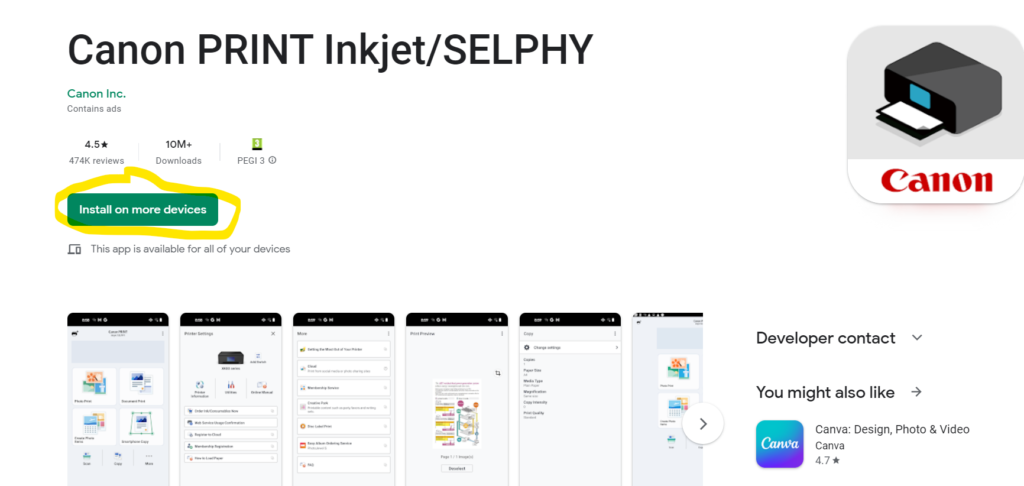
Question 17 : Canon Pixma Mg3650 Wireless Printer Can we check the level of ink without turning on?
Answer: You can change ink level in your printer from the control panel ,or your can check the ink level in the printer’s app in this case Canon Inkjet/Selphy app when your printer is connected in the app. The same is applicable to HP printer you can check the ink level in the HP smart app ,ideally your printer need to be on to show online active for you to know the exact ink level in the app. You can share any other option if you know as I am very much a student here.
Question 18: Nice video @Vinneltv , I have same printer but i cant connect it on my phone but I don’t have my passwords to connect my Canon printer how can I do it?.
Answer: The password is the same for your WIFI broadband or internet. The password you use to connect your phone to the internet at home or office is what is needed to connect this printer. Go to the back of your internet route to see your password to connect the printer.
Question 19: How to solve the problem of double printing or the blurry letters in Canon Mg2270 Printer?
Answer: You need to find out from the specification to know if the printer can print double sided or not, Secondly if you are getting blurred letters when you print from Canon Mg2270 you need to update your printer driver and software, replace the ink cartridges and complete alignment head on your printer so it can work properly.
Question 20: How do I turn the Bluetooth on HP 2720e Printer and Smart Phone?
Answer: Go to your phone setting Click on connections then select Bluetooth turn it on by shift the key to the right, you can turn off Bluetooth by shift the key back to the left. On your printer when connecting to WIFI Network you need to allow Bluetooth when asked by the HP SMART APP.
Question 21: Is it necessary to download a driver for HP Deskjet 2720e or a file from the page on our computer for it to work? I have windows 11 or is it not necessary?
Answer: If you go to your computer play store and down load HP SMART APP on your computer you don’t need to down load the driver or the software separate as all would be in the app. Just download the HP Smart app then you also need to create HP account to be able to connect your printer to HP services and applications to your PC, Smart phone and Smart Tablet.
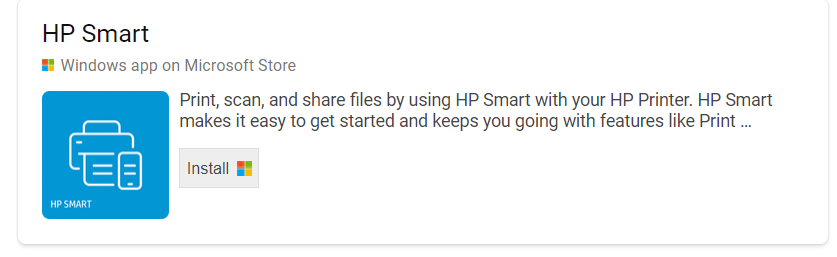
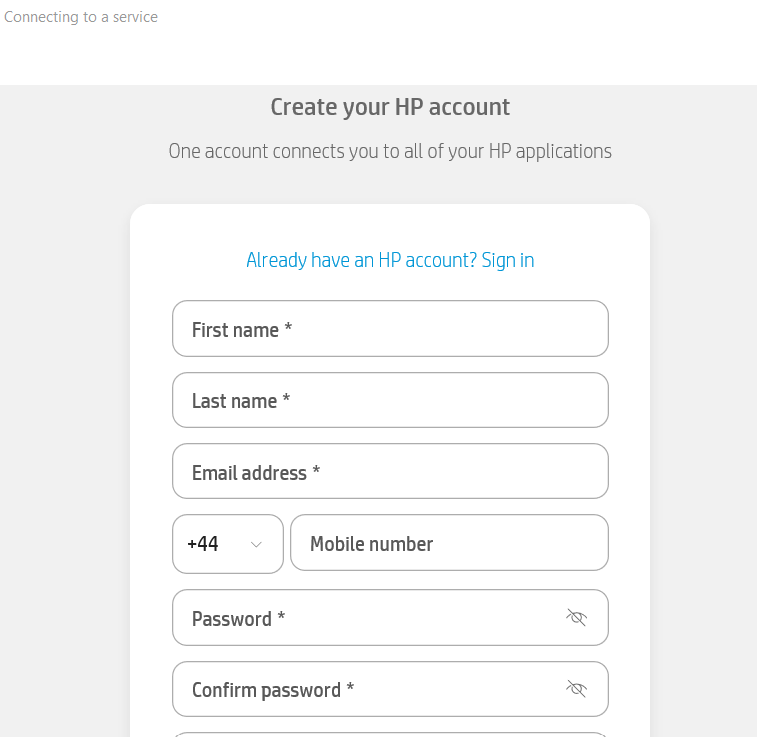
Question 22: Can you print on Both Side on HP 3762 all in one Printer ?
Answer: This printer HP DESKJET 3762 All In One Printer support Duplex printing manual with driver support provided, what that mean is you can print double sided not automatically but you need to do this manual where you select print double sided from HP SMART APP Setting when connected to HP services ,when the first side is printed you then turn the second part/ page of your document to continue to print . The printer would print the first side and the paper would stay on the printer half way to continue as you turn the second page then select continue button.
|
Duplex printing
|
Manual (driver support provided)
|
Question 23: I could not fully see the pet adaptor for Goodman 2-1 Chorded Vacuum Cleaner with Pet Tool when you were using it. Does it bend like the bigger floor adaptor or is it stiff?
Answer Please Check 7.00 minutes upwards on this video, the pet adaptor does not bend like a bigger floor adaptor that is flexible when I used it but you can use crevice for corners and tight spaces.
(2) HOW TO USE GOODMANS 2- IN -1 CHORDED VACUUM CLEANER WITH PET TOOL – YouTube
Question 24: Are there any Tweeter in LGSJ2 SOUND BAR?
Answer:: LG SJ2 SOUNDBAR got Cinematic Sound – Tweeter and woofer components housed in a single speaker unit produce powerful and clear cinematic sound. Surround yourself in sound and be immersed by this high quality Soundbar.
Question 25: When I turn on my computer my Printer HP 6022 turns green not blue
Answer: Your printer light would turn blue if and when it is connected to a WIFI network.
Question 26: Is there a function where u can scan and it will automatically be printed on CANON CANOSCAN LIDE 300?
Answer: No you still need to select the print function from the setting to print your document or select save to save your document to your file
Question 26: My printer HP Deskjet 4122, 4120e, and 4130 All -in- one printer has stopped loading the paper – it pretends to start, and then the paper goes lopsided, and it doesn’t feed through the machine – is there any way I can fix it?
When the printer is not feeding the paper as it supposes it could be debris or an object obstruction. You need to do a visual check on the printer paper tray, you need to first switch off the printer and follow this step by steps instruction to see if it works.
Check the paper, and then reload it
Check the paper stack for defects such as wrinkled, torn, or bent pieces that might cause a pick-up issue.
- Remove any paper from the paper tray.
- Remove any severely bent, wrinkled, or torn paper found in the stack.
- Check for obstructions inside the paper tray. Make sure nothing blocks the paper from engaging with the rollers.
- Make sure the paper stack is even on all sides.
- Load the stack of paper into the paper tray, and then slide in the paper width guide.
- Select the correct paper size on the printer control panel or in the printer software.
Manually clean the paper rollers inside the printer
Dust, paper fiber, and other debris might accumulate on the paper feed rollers and cause paper jams and paper feed issues. Clean the rollers inside the printer, and then try to print again.
- Press the power button to turn off the printer, and then disconnect the power cord and any other cables from the rear of the printer.
WARNING:
To avoid the risk of injuries or electric shock, you must disconnect the power cord before reaching inside the printer.
- Raise the input tray.
- Lift and hold the input tray shield.
NOTE:
Do not remove the input tray shield. The input tray shield prevents debris from falling into the paper path and causing paper jams.
- Look down through the open input tray and find the gray paper pick rollers. You might need a flashlight to illuminate the area.
- Lightly dampen a cotton swab with water. Squeeze any excess liquid from the swab.
- Place the swab on the rollers, and then rotate them upward with your fingers. Apply a moderate amount of pressure to remove dust or dirt buildup.
- Lower the input tray shield.
- Allow the rollers to dry completely (approximately ten minutes).
- Reconnect the power cord and any other cables, and then turn on the printer.
Clear paper, debris, or objects from underneath the printer
Remove any paper, debris, or objects from underneath the printer.
- Turn off the printer, and then disconnect the power cord.
WARNING:
To avoid the risk of injuries or electric shock, you must disconnect the power cord before reaching inside the printer.
- Lower the paper input tray back into the printer, close the output tray extender, and then push the output paper tray into the printer.
- Turn the printer to access the underside (base).
CAUTION:
Before turning the printer, hold the scanner lid and the paper input tray closed with your hands.
- Pull the tabs on either side of the cleanout door to open it.
- Remove any paper, debris, or objects found inside the printer.
- Use a flashlight to check for and remove any torn pieces of jammed paper inside the cleanout area.
- Gently close the cleanout door by pushing the door towards the printer until both latches snap into place.
- Turn the printer over to its normal position.
- Reconnect the power cord and any other cables, and then turn on the printer.
Reset the printer
Reset the printer to recover from printer errors or failures.
- If your printer has a rechargeable battery, remove it.
- With the printer turned on, disconnect the power cord from the printer.
- Unplug the power cord from the power source.
- Wait 60 seconds.
- Reconnect the power cord to a wall outlet and the printer.
NOTE:
HP recommends plugging the printer directly into a wall outlet.
- Turn on the printer to complete the reset.
Service the printer
Service or replace your HP product if the issue persists after completing all the preceding steps.
Go to Contact HP Customer Support to schedule a product repair or replacement. If you are in the Asia Pacific, you will be directed to a local service centre in your area.
To confirm your warranty status, go to HP Product Warranty Check. Repair fees might apply for out-of-warranty products.
Question 27: I bought brand new Hp Laser MFP 135a Printer but all efforts to install it in my computer to print jobs failed. Why Hp? I am very angry with Hp since they have no support for distress customers like us
Answer: HP Laser MFP 135a Printer is a Wireless printer and to connect it to your computer you need to download HP SMART App on your computer from Google play store, then you need USB Cable to connect one end to laptop and other end to the printer. from the app you need to connect your printer selecting via ethernet cable or USB cable.
Question 28 : I have an Error Code 6004 on my Canon Printer?
Answer: An error code 6004 generally means that there may be foreign material object (such as scraps of paper) inside the printer.
Things to do
Turn of your printer and unplug it
Check the scanner unit cover , paper tray use a flash light to check for any paper, debris if you see any remove it
However, if no such material is found, your printer will require service
Printer’s Online WIFI Connection Support – Vinneltech
Question 29: Can You receive colour faxes in HP ENVY 7640 Printer?
Answer: Yes, you need to set it up from the fax setting, from the printer control panel display,
touch setup, then touch fax setup, then touch preferences to select the color. However, if you turn off the fax error-correction
mode (ECM) you cannot send and receive color faxes.
Question 30: What about setting up your Firestick to Soundbar?
Use a USB Adapter to Plug the Fire TV Stick into an Outlet
Connect the Fire Stick to the Soundbar’s HDMI Input
Connect an HDMI Cable From the Soundbar to the TV
Change the Input Source on the Soundbar
Switch the source setting to the one that corresponds with the HDMI input the Fire Stick is plugged into
Change the Input Source on the TV and you fire stick contents would display on your TV.
Question 31 : How Do You Reconnect A Printer To Your Home WIFI?
Answer: If you have connected the printer before you need to download HP smart app and click the plus sign on the top next to the bell icon to add a printer, then select the option to add a printer already on the WIFI you should be able to add the printer back on the WIFI network.
Another option is to put your printer in wireless mode by pressing the wireless button and cancel button on the control panel, the printer power button would start to blink then search and add the printer to the network by selecting the first option to add a printer that is not yet added to a network.
Question 32 Why do I always have to turn it back Bose 600 Soundbar on with the remote? (Bluetooth to laptop) The speaker turns the sound off if idle for awhile???!! It’s very aggravating!
Answer: The automatic power-off feature enables your product to automatically shut down and enter a standby mode when it remains idle for a certain duration. This functionality proves advantageous, particularly in situations where your product is inadvertently left powered on, as it aids in power conservation. You have the flexibility to customize this setting by referring to the provided information.
BOSE Link
Question 33: When I connect a flash drive to the S50B (under the unit) I get a “cannot connect to USB ” audio message from the speaker when trying to access music from the drive. Any idea what the problem may be? I even used a Samsung flash drive to limit connectivity issues?
Answer: To enjoy music from USB storage devices on the Soundbar, an additional Micro USB to USB adapter cable is required, which can be purchased separately. To access the USB mode, simply press the (Source) button on either the top panel or the remote control, and then select the “USB” option. You can then proceed to play music directly from the USB storage device through the Soundbar. It’s worth noting that the Soundbar has an Auto Power Down feature, which automatically turns it off if no USB device has been connected for over 20 minutes. For more information, you can refer to the link provided on Amazon
Question 34: I Changed the Wi-Fi network, and now it doesn’t want to connect. I tried with the OTG port and nothing, very frustrating..help?
Answer: You need to reset the printer to a default network setting by pressing the Wi-Fi button to cancel button together for 3 seconds, and then start again to connect your printer using the HP Smart app. Download the app, select + at the top, and then select option 1 to add a new printer to a network, then select your new Wi-Fi network and enter the password to complete the setup.