Shop
Showing all 20 resultsSorted by latest
-
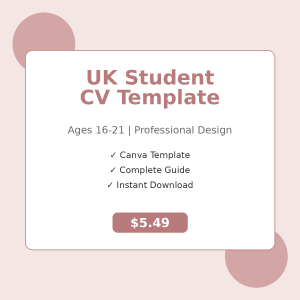
UK Student CV Template – Ages 16-21 (Canva)
$5.49 Add to cart -

Purple Dream Wallpaper Pack – Desktop & iPhone Wallpaper (6K Ultra HD)
$16.00 Add to cart -
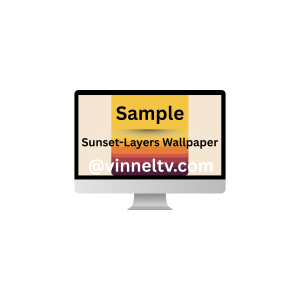
Sunset-Layers Wallpaper Pack
$16.00 Add to cart -
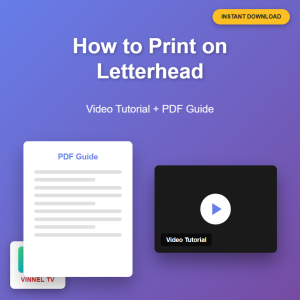
How to Position Content on Letterhead – Video Tutorial + PDF Guide
$19.00 Add to cart -

Pink/Rose Gradient Wallpaper Pack
$16.00 Add to cart -

Mint Green Gradient Wallpaper Pack
$16.00 Add to cart -

Sunset Orange/Red Gradient Wallpaper Pack
$16.00 Add to cart -

Ocean Blue Gradient Wallpaper Pack
$16.00 Add to cart -
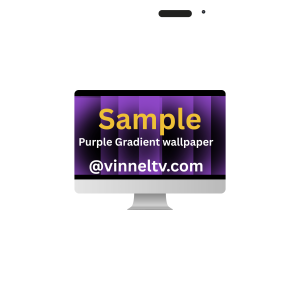
Purple Gradient Wallpaper Pack
$16.00 Add to cart -
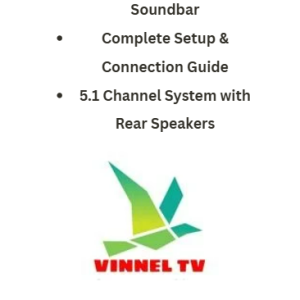
Hisense AX5100G Soundbar Complete Setup Guide -5.1 Channel System
$13.00 Add to cart -
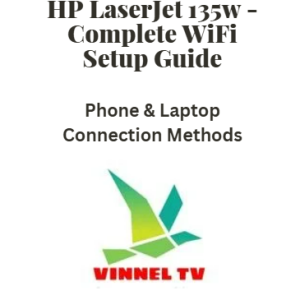
HP LaserJet 135w Complete WiFi Setup Guide
$12.00 Add to cart -
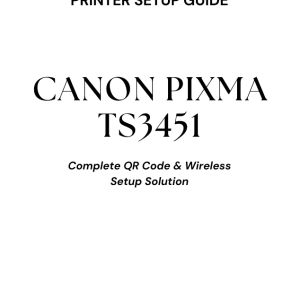
Canon PIXMA TS3451 QR Code Setup Guide -Complete Wireless Solution
$10.00 Add to cart -
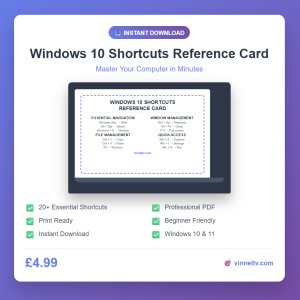
Windows 10 Shortcuts Reference Card PDF-Keyboard Shortcuts Guide
$6.99 Add to cart -

CapCut Video Editing Coaching – 1:1 Training Sessions | Vinnel TV
$98.00 Add to cart -
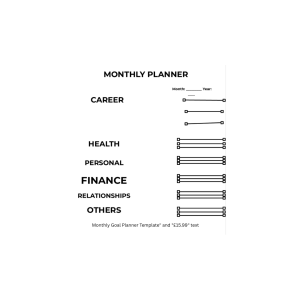
Monthly Goal Planner Template -Digital PDF Download
$20.00 Add to cart -

Tech Product Comparison Template
$19.00 Add to cart -
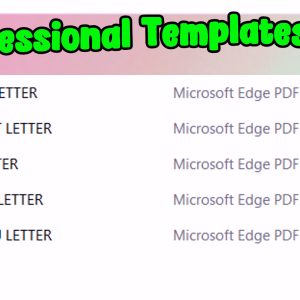
VinnelTV Professional Letter Templates Pack
$19.99 Add to cart -
Sale!
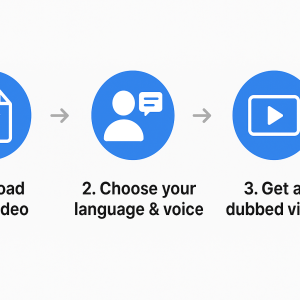
AI Video Dubbing & Translation in Multiple Languages
Price range: $2.31 through $11.54 Select options This product has multiple variants. The options may be chosen on the product page -
Sale!

Buckle Bracelet
Original price was: $39.99.$38.99Current price is: $38.99. Add to cart -

Vinnel TV Online 1:1 Service
$50.00 Add to cart

