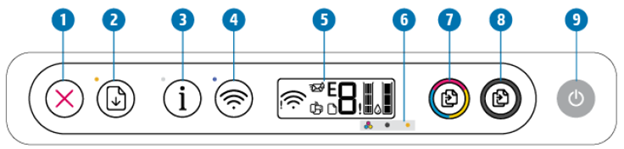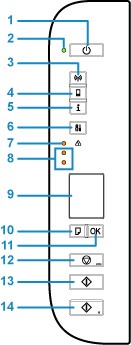HP has been an awesome developer of beautiful gadgets. One of their amazing gears is the HP Deskjet 2722. This gear is unique in it’s own nature and gives you double of what you expect. But then, how do you scan using this printer? That is what we would be discussing today. Follow us to get these details but before then here are some features of this gear.
About printer:
- This printer is multifunctional,
- Multi-task
- Best for everyday documentation
- Triple in 1, (you can copy, scan, and print)
- Uses dual band connection. (USB cable and WiFi network).
- But unfortunately, the package doesn’t include USB cable, but you can order that at Vinnel tech store. Delivery across abroad.
- Office compatibility
Features:
- Uses 305 black ink cartridges, and
- 305 ink multiple color cartridges.
- 1 year guarantee
- 6 months free delivery of ink (if you register with HP service)
Buttons:
- Button 1: On and off button.
- Button 2: cancel button
- Button 3: information button.
- Button 4: Wi-Fi button.
- Button 5: Information light button
- Button 6: Copy color button (Blue, Yellow and Red)
- Button 7: Copy black button.
- Screen 1: LCD screen.
Signals:
- Blue flashy light: signify Wi-Fi not connected.
HOW TO CONNECT THE PRINTER (HP DESKJET 2722) WITH USB CABLE.
- Firstly, go to the back of the printer and stick in the cable to the USB port and stick the other end to your PC.
- You will hear a sound after successful input.
- Click setting up device.
- Download hp smart app on your pc
- Click continue
- Do you want help to make a start with smart APP click yes
- Click on set up a new printer
- Searching for available printer
- Found!!! (Deskjet 2700 series)
- Select yes
- Device ready (connecting to network)
- Select connect with USB cable (if you want to connect to WI-FI network you can select that if not click not now)
- Printer 2700series desk jet ready.
Now to scan a document.
- Stick the document to your scanner
- Go to your PC HP SMART APP and click scan
- Select scan settings (document format, color, and paper size)
- Then click scan.
- And if you want to scan another document, just put it on the scanner and click add. Then select document format color and paper size.
- Click exit when done
- Scan result has been saved “click ok”
- To print this document, select print and make sure you select the original printer (HP Deskjet 2700series).
- If you want to share the document, click on save. And rename the document
- Close the app and locate the document where you saved it and click share (You can share either on WhatsApp, Bluetooth, email, and many other platforms.)
- Click on send to email, select the location where you saved it then type the subject and then send.
- You can also print from your email by selecting print and selecting printer type then print.
And boom we are done with this. Just follow the steps gently and it will be easy for you.
So, I hope this was helpful? What an awesome and unique step to give you easy access to scan and print from your printer using your USB cable. Just follow the steps and enjoy this beautiful gear.
If you enjoyed this tutorial, you could do us well by liking, comment, and share. And don’t forget to subscribe to this blog.