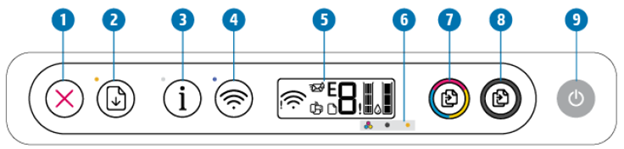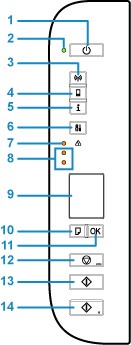I have been getting lots of questions to do step-by-step tutorials on how to use Handy Scanner and we have videos about this at Vinneltv. Have you ever needed to convert a paper document to a digital format (PDF)? most times when you need to rapidly deliver a document to someone; you also may be able to email a digital copy of the documents instead of mailing or faxing it. Additionally, digital copies are an excellent approach to back up critical papers if the originals become lost or damaged.
You may already be familiar with the process of producing digital copies with a desktop scanner, which functions similarly to a photocopier. However, many smartphones and tablets have built-in cameras that can take high-quality scans of paper documents, making the procedure faster and more convenient than using a traditional scanner. In this session, we’ll discuss some mobile applications available for iOS and Android smartphones. Handy Scanner –
HOW TO USE HANDY SCANNER
Handy Scanner is a useful, free Android software that was designed by some astute technologists to make work easier.
Additional information on the Handy Scanner
Since it was uploaded to our library in 2012, the app has accumulated 45,724 downloads, including 15 last week. The program is currently version 2.1, with the most recent update occurring on 10/20/2014. Handy Scanner is available in English and Spanish for users running Android 2.2 or later. The size of the Handy Scanner installation file varies according to your device.
Do you need to work from home? This program simplifies the process of viewing, editing, and managing all of your files on the move. Scan, store, and share documents in a variety of formats with ease. You may take advantage of high-quality PDF production without having to worry about the security of your scans, documents, or files.
If you’re looking to transform your smartphone into a portable scanner, this software is for you.
Take action now and take this document scanner with you to easily handle your local and remote papers
Why is this Scanner being used?
Scanner Intelligence
- Scan documents to a high-quality PDF.
- It has your document recognized automatically.
- Take advantage of flawless scan quality.
Customize your Document
- Extract text from your image by cutting or copying it.
- Easily convert pictures to PDF/JPG.
Included with the most common sharing tools
- Documents can be sent through email messages.
- Printing your scans is a breeze.
Can we now discuss how to utilize this program to scan documents and print them from any printer?
HOW TO SCAN YOUR DOCUMENT USING THE HANDY SCANNER APP ON ANDROID

To begin, ensure you have a stable network connection, as you will be downloading the app from the play store and scanning with your mobile phone.
- The first step to take when you want to use your ANDROID phone as a scanning device is to go to your mobile store (Google play store), and download the “HANDY APP 91 SCANNER”
- Click open the application once you get your downloads done.
- Allow access to all rights
- Once the app is open, select the camera option and accept all permissions.
- Now, choose your scanning mode (either from your gallery or from the camera).
- Once you’ve selected a camera, use your phone’s camera to snap a beautiful shot of the document you’ve chosen to scan.
- Several documents can be captured then after that click on the ok button to proceed.
- You can crop or resize the photo you captured.
- When finished, click the right arrow.
- It will take you to more pages where you can proceed.
- Click the Proceed button.
- An image preview emerges.
- Select Create PDF. Once you’ve done so, you’ll receive an email notifying you that your PDF file has been successfully prepared.
- Click on the Finish button.
Now that you’ve scanned your papers, you can print them by following these simple steps:
- Navigate to the document you just scanned, click the three-dot icon, and then click share.
- Once you’ve done so, you’ll be presented with several features; click on the print.
- Based on the features displayed, select the printer you wish to use.
- After clicking, you can modify the options before printing.
- Once complete, click print and you’re done.
This, I believe, was beneficial to you.
Conclusion:
Thus, this is how you can use the helpful scanner program to scan a document. Scanning documents no longer have to be unpleasant if your PC or laptop is not close at hand. With a single click, the convenient scanner has you covered. Go ahead to the Google Play store and download your handy scanner app to begin taking advantage of this convenience. Please leave a remark below with any questions you have about the app. Like and share, as well as subscribe to the site, to learn more about work-related apps.
thanks for reading HOW TO USE HANDY SCANNER.