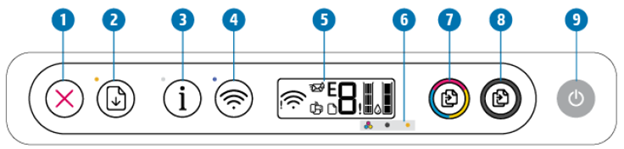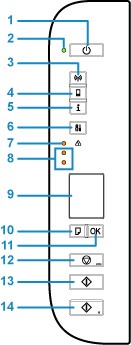Though sounds simple to do, I would tell you the truth there are brilliant ways to Write a unique Letter and a very organized one as well. That is what today’s guide is all about. This guide would focus on how to help you get to Write a unique Letter on your PC or even laptop and also gives you easy steps on how you can also print them out after typing the letter with your PC or laptop. As usual, vinneltv.com will always give you the easy steps to get to do your desired work more easily. So, in today’s article, we would enlighten you more about how to write a unique letter. Without wasting much of your time, we will slide quickly down to how you can get that done.
How to Write your Letter and get it Printed Out and Send
Here we are. To be able to write out a letter on your PC or laptop, you need external software on your PC or laptop which is known as Microsoft Office. This Microsoft Office comprises lots of features in it. But basically, to write by typing you need to access one of the features which are known as Microsoft Word. You can also decide to download the Microsoft Office software on your PC or laptop if you don’t have it. Having gotten that on your PC or laptop, then let’s proceed.

- Locate and click open your Microsoft Word.
- After opening, you can proceed to check about Microsoft Word, by scrolling around the features on it.
- Having satisfied your desires about the features, you can then proceed to type in your desired letter.
- You can decide to change the font, size, and color and also design how you want your document to look.
- You have the freedom to do whatsoever you want to do to your typed letter. All for free.
- After successfully typing, you can now proceed to save the document you just by moving your cursor to the top left-hand side of your PC or laptop and clicking on the “File” option, once open click on the save, type in your desired document name, then click on the save to get it done. You can also click on the CTRL + S button to get it saved easily.
- Now, after successfully typing, and saving the document, if you desire to print, you can also move your cursor to the top left-hand of the PC or Laptop and click on the File option. Once open locate and click on the print option. Having clicked on the print feature, your document will automatically be printed out. You can also press the CTRL + P button to get it printed out easily.
- That’s all you need to do when you desire to write a letter or document so you can send it to your desired ones. Remember you can always have the ability to change your font color, and also your desired font size as well.
- That’s all you need to get your letter typed and printed out.
Now that you have learned the easy steps to do this, I will quickly slide you to the Microsoft Word tips you should at least learn now, as you are starting your journey to use the software.
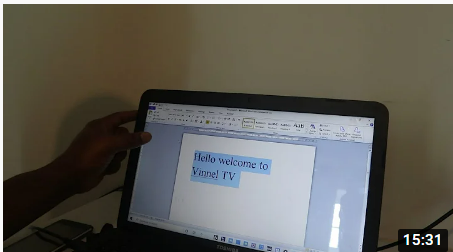
Tips You Need to Learn about Microsoft Word
Below are just some added guides to help you understand your Microsoft Word better. These tips are to make you get to use Microsoft Word better.
- Determining your Readability Statistic: Microsoft Word, judge not just your writing complexity, but also your grammar and spelling as well. What I mean is, does your written document, meet the comprehension level of another person pursuing a postgraduate degree? Or meets the understanding of someone that is still learning his/her colors and shapes. To get a better score on your readability statistic, it is good to get to set the Flesch Reading Ease Test. You can easily do the Flesch Reading Ease Test, you just need to go File > Options > Proofing. After getting there, you can then select the show readability statistic which is below the spelling and grammar. You can therefore determine your document readability statistic, by clicking on the spellcheck.
- Highlighting a Square Field of Text for you: This particular feature is only usable for just some particular cases. All you need to do is to hold your Alt button, and then click and drag your mouse or cursor. With this, you would be able to draw a box just within the document you are writing just as you desired and highlight the complete characters written within that box. By doing this, you could be able to change the color of the character that was highlighted. This is just to give you a better unique written document.
- Sure to add a Calculator to your Word software: it of much important to add a calculator to your word document page. This calculator helps you solve equations very easily. You can easily add this calculator to your word menu, by simply going to your File > Options > Quick Access Toolbar. Once you get there select all commands from the available drop-down menu on the word document. Now search and locate the calculator and go ahead to click on add. This will enable it to be moved to the quick access toolbar column. Now when you successfully do that, click on the ok to return to your word document home page.
- Simply highlight a document by just clicking: You can also highlight your desired sentence if you want to add some changes to it. You can just simply do that, by using the CTRL button. All you need to do is to hold your CTRL button and drag your cursor or mouse to the beginning sentence you want to highlight by clicking on the sentence, word will automatically take care of the rest for you.
All these steps are just so you can be able to understand Microsoft Office better than you use to. With them, you can get the best out of your Microsoft Office and work faster.

Conclusion:
I believe this was helpful to you, to know how you can type your amazing and unique letter, save it and even get it printed out. Also, some easy-to-go tips will help you get to understand Microsoft Word easily and also faster. Remember, www.vinneltv.com, is always ready to help you get stress-free articles to give you the best of the things you love doing. Please, do subscribe to our blog, and also like and share the article as well.
Printer: https://amzn.to/3Byss3I
I use Epidemic Sound, Sign up for a 30-day free trial here” instead of simply crediting “music from Epidemic Sound” https://www.epidemicsound.com/referral/8py1ep/
https://www.vinneltv.com/2022/04/27/6859/