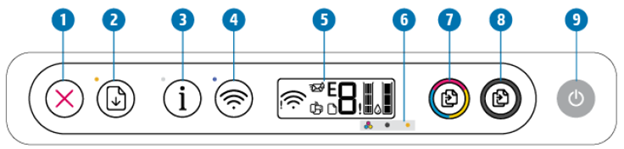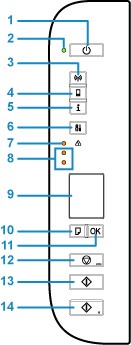The HP DeskJet 4155e is ideal for home printing for up to three users and includes all of the essential features- print, scan, and copy with ease. Additionally, it includes HP+: the intelligent printing system that keeps you safer, more productive, and more environmentally friendly than ever before. Let me take you on a tour of this printer.
- The best option for basic home printing: Photocopy color documents such as recipes, forms, and travel documents. Printing at up to 8.5 pages per minute in black and 5.5 pages per minute in color is possible.
- Highlights: 24 months of color printing, copying, and scanning, as well as mobile and wireless printing
- The 35-sheet auto document feeder expedites scanning and copying jobs.
- HP+ eligible: During printer setup, select HP+ to activate benefits such as six months of complimentary Instant Ink, a two-year extended HP warranty, advanced HP Smart app features, and forest-friendly printing. Once HP+ is enabled, your printer must be connected to the internet and run on Original HP Ink Cartridges for the duration of the printer’s life.
- Purchase genuine HP 67 ink cartridges or sign up for HP Instant Ink Delivery Service, which delivers ink ordered by your printer to your door for as little as $0.99 per month, which includes the ink cartridge, shipping, and recycling. There is no annual fee, but you must use a credit card. You may modify or terminate your subscription at any time. When you select HP+ during printer setup, you receive a 6-month free trial (subscription required).
- HP Smart app: Easy setup that takes you through each step. From anywhere, you may print, scan, and copy common documents. With HP+, you gain access to enhanced functions in the Smart app, such as mobile faxing and multi-item scanning.
The printer Specifications and features (HP DESKJET 4155e):
- Print, copy, scan and transmit mobile faxes are just a few of the functions available.
- Up to 5.5 pages per minute
- Resolution (black): Up to 1200 x 1200 pixels produced at 300 dpi
- Up to 4800 x 1200 optimized dpi colour resolution
- Monthly duty cycle: a maximum of 1,000 pages
- 100–300 pages per month is a recommended volume.
- HP Thermal Inkjet Printing Technology
- Two print cartridges are included (1 each black, tricolor)
- Compatible inks include those based on dyes (colors) and pigments (black)
- HP PCL 3 graphical user interface; HP PCLm (HP Applications/Updates); URF (AirPrint)
- Mobile printing capabilities include the HP Smart app, Apple AirPrintTM, Chrome OS, and Mopria certification.
- 1 wireless 802.11a/b/g/n with Bluetooth® 4.2 connectivity; 1 high-speed USB 2.0 connectivity
- Compatibility with memory cards:
- 64MB DDR1 memory; 20MB flash memory
- Compatible operating systems include Windows 10, Windows 7, macOS v10.
- Input tray for paper handling: 60 sheets
- Output tray for paper handling: 25 sheets
- Duplex printing is a one-time process that requires manual intervention (driver support provided)
- Supported media formats: Letter; legal; 4 x 6 inch; 5 x 7 inch; 8 x 10 inch; envelopes No. 10
- 3 x 5 to 8.5 x 14-inch media
- Plain paper, photo paper, brochure paper, envelopes, and specialty inkjet papers are all examples of media types.
- 20 lb. weight recommendation for media
- Supported media weights include the following: letter: 16–32 lb; HP envelopes: 20–24 lb; HP cards: up to 110 lb; and HP 4 x 6-inch photo paper: up to 145 lb.
- Flatbed, ADF type of scanner
- JPEG, TIFF, PDF, BMP, PNG are all acceptable scan file formats.
- Up to 1200 dpi scanning resolution
- 5 x 11.69-inch scan size (flatbed)
- 5 x 14-inch scan area (ADF)
- Copies the settings for the decrease / enlarge: Via the HP Smart app
- Copies: There are a maximum of nine copies available.
- Yes, mobile fax is available (send only)
- Temperature range of operation: 41 to 104 degrees Fahrenheit
- Included software: HP Printer Software, which may be downloaded from the company’s website.
- 85 x 13.07 x 7.87 in. Dimensions (W X D X H):
- 6 (lb) in weight
How did this printer come about?
It’s a point of contention: do you require a printer in your home? With so many of our documents, images, and spreadsheets stored electronically, the utility of printers may be called into doubt. Nonetheless, a printer is undoubtedly useful. As a result, when I required one for my home office, I chose the HP Desk Jet 4155e All-in-One Printer.
As a result, I’m going to share some of the reviews I’ve received from users worldwide who’ve used this printer.
The printer’s pros and cons are as follows:
Pros:
- The quality and color depth of the flatbed scanner is excellent.
- Cartridges are available in XL and XXL sizes.
Cons:
- Inconsistent color reproduction.
- Does not support Borderless printing.
- Page yield is poor, and the cost-per-print is depressing.
- There is only a one-color cartridge in this machine.
Now, we’ll discuss how to work digitally with the HP Smart app. Allow me to provide some pointers.
HOW TO CONNECT HP DESKJET 4155E TO WIFI NETWORK
- Take up your smartphone.
- Access your mobile device’s play store (for new beginners).
- Locate and install the HP smart app (if already installed on your mobile phone, just open it).
- Using your mobile device, launch the application (after installing).
- The plus (+) sign should be located and clicked.
- The app indicates the printers that are now available (click add printer).
- Locate and search for the printer (HP desk jet 4155e).
- Connect the printer to the network via a wireless connection. (Insert Wi-Fi credentials, i.e. WI-FI usernames and passwords).
- Continue with the following.
- Set Bluetooth to maximum (press allow to enable Bluetooth on)
- The app searches for the printer automatically.
- Once discovered, it will prepare the printer and connect to the network automatically.
- Press the info button (for security proximity).
- Prepared to print! (The printer is connected to the network via a wireless connection.)
- Finally, connect the printer to the Wi-Fi network and obtain the IP address (the Blue light becomes steady and it will show the notification on your mobile device).
- You may proceed if you already have an HP account. Unless otherwise specified, create, or omit.
- Completed set up. Congratulations!
Thus, this concludes the straightforward procedure for connecting your printer (HP Deskjet 4155e) to your wireless network.
How about scanning something with the HP smart app? To that end, allow me to walk you through the process. To obtain a detailed guide, follow the steps below.
- Close the scanner after placing your document on it.
- Select functions using the mobile device’s app (hp smart app) or the printer’s buttons.
- Select the printer scanner from the drop-down menu.
- After clicking, you can pre-scan the document; if you are satisfied with it, proceed; if not, crop it.
- Your mobile device will fetch the preview when you click on it.
- If you are comfortable with the preview, click scan (from your mobile device).
- The preview is color-coded, allowing you to choose between black and color printing.
- After removing the previous document, you can scan another by attaching it to the scanner and clicking on add (from a mobile device).
- To print, simply click. If you would like to print this page. (Printer begins processing documents)
- The scanned document will be displayed on the printer layer.
- Click share if you wish to share the document. It becomes a PDF document.
- You can share the email address with a colleague, and it will automatically deliver. Quickly.
That concludes our discussion of how to use the HP Envy 6052e printer to scan, copy, print, and share documents digitally.
Conclusion:
HP DeskJet 4155e includes a flatbed scanner with a high scanning resolution and color depth, which makes digitizing old photos simple. Unfortunately, it prints black-and-white and color documents slowly, and it isn’t ideal for photo printing, as photos produced by this printer have a lot of banding and colors that look very different from their originals which made me say personally is not the best home printer.
However, I will leave that decision to you. Please feel free to leave your questions in the comment section and also to like and share.
Remember to subscribe to the blog as well.